Email Signature Generator
Fill in Your Signature Details
- Login to your gmail account.
- Click
 on the top right hand side and select Settings.
on the top right hand side and select Settings. - Under Signature, paste (Ctrl+V or Command+V) into the text area.
- Check the box next to Insert this signature before quoted text in replies and remove the "--" line that precedes it.
- Save your changes.
- Login to your yahoo account.
- Click
 on the top right hand side and select Settings.
on the top right hand side and select Settings. - On the right hand side, click Accounts and select the e-mail address you would like to add a signature to.
- Under Signature, check the box next to Append a signature to the emails you send.
- In the text box, paste (Ctrl+V or Command+V) into the text area.
- Save your changes.
- Login to your Outlook/Hotmail Account.
- If you are on the web version of Outlook, Click
 on the top right hand side and click Options.
on the top right hand side and click Options.
- Under Writing Email, click Formatting, font and signature.
- Under Personal Signature, paste (Ctrl+V or Command+V) into the text area.
- Save Your Changes.
- If you are on the desktop version of Outlook, open a new message.
-
Click the Signature and then Signatures from the dropdown.
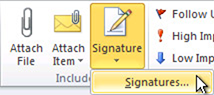
- Under Signature, paste (Ctrl+V or Command V) into the text area.
- Save your Changes.
-
Click the Signature and then Signatures from the dropdown.
- Login to your aol account.
- Click options in the top right and select Mail Settings from the dropdown.
- Select Compose from the left navigation.
- Under Rich Text/HTML, click No Signature and click Use Signature from the dropdown.
- In the text box, paste (Ctrl+V or Command+V) into the text area.
- Save Settings.
All About Email Signature
What is an Email Signature?
An email signature is a personalized block of textbook, frequently placed at the end of an dispatch, which generally includes information about the sender. The purpose of an email signature is to give donors with essential details about the sender, similar as their name, job title, company, and contact information. It serves as a professional sign- off and helps establish the identity and credibility of the person transferring the email. Email signatures can also include fresh rudiments similar as a logo, links to social media profiles, and a disclaimer.
Why should I have an email signature?
An email signature provides a professional contact in your emails, provides contact information, and helps establish your identity and credibility.
What information should I include in my email signature?
Include your full name, job title, company name, contact number, professional email address, and relevant social media links.
Can I include personal information in my email signature?
It's generally recommended to keep email signatures professional. Include only relevant professional details to maintain a polished appearance.
Can I add hyperlinks to my email signature?
Yes, you can. Include hyperlinks to your company website, LinkedIn profile, or other relevant professional pages. Use appropriate anchor text for a clean look.
Can I have different signatures for different email accounts?
Yes, we can offer different signature types for education, personal, and professional purposes.